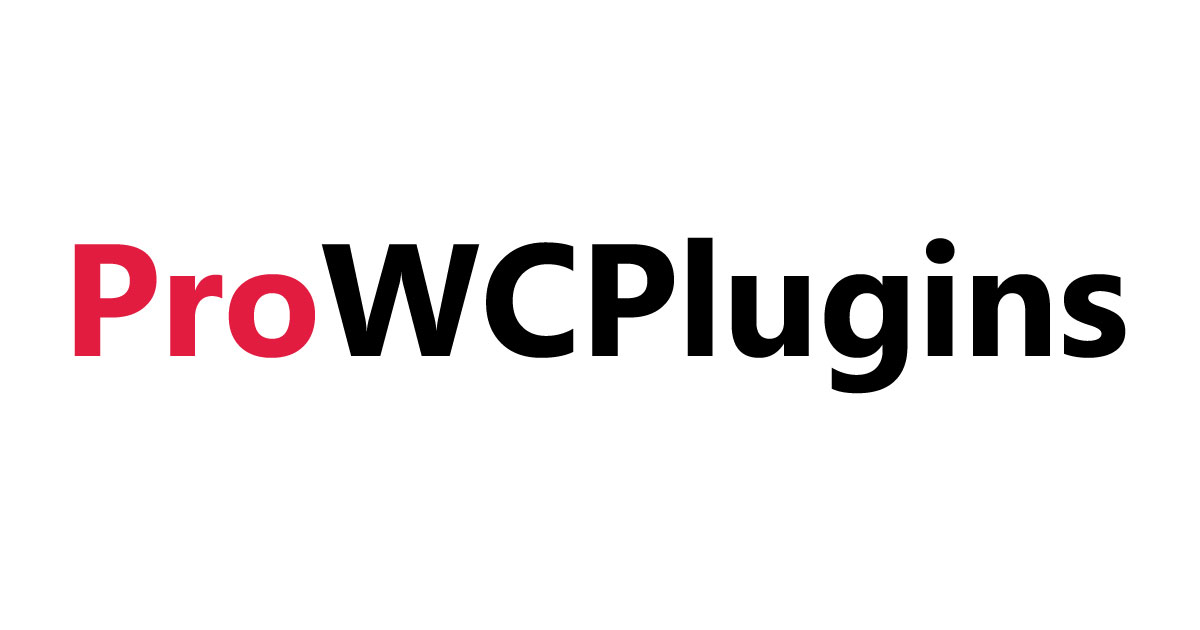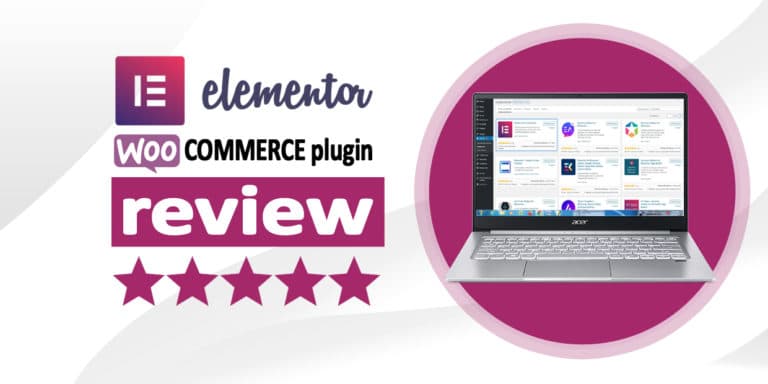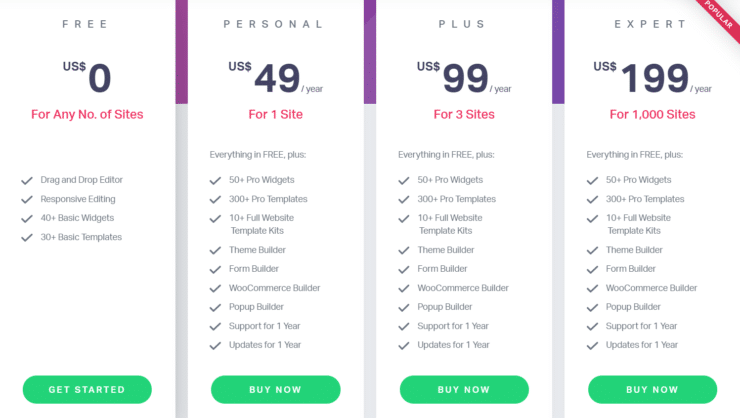Are you looking to set up a WooCommerce store using Elementor? If yes, then you’ve come to the right place. In this Elementor WooCommerce review, we’ll provide you with all the information that you must know about this plugin.
Designing and building your own WooCommerce website can prove to be a challenge, especially if you don’t know how to code or build websites from scratch.
Besides creating the website, you will also need to set up product pages and configure a payment gateway. In short, there are lots of moving parts to work out when it comes to setting up a WooCommerce store.
The good news is, you can easily design your own WooCommerce store using a WordPress WooCommerce page builder plugin. This is where the Elementor page builder comes in.
What is the Elementor Page Builder?
Elementor is undoubtedly one of the most popular page builders for WooCommerce. Launched in 2016, it’s designed to simplify the entire website design and building process, especially for those without coding skills.
It’s basically a visual drag and drop WordPress page builder plugin. When you design a page or an element, you will be able to see exactly what your store’s visitors will see.
And with the drag and drop feature, you can move your store’s elements around, and drop them where you want them to be.
With Elementor, you can design and set up new product pages for your WooCommerce store, using any of the ready-built templates. And if you have some coding skills, you can easily design your own custom pages and layouts, using the plugin’s widget system.
For instance, you can use Elementor to build elements like product metadata, add-to-cart buttons, breadcrumbs, product descriptions, data tabs, product prices, and more!
As you can see, Elementor is quite a handy plugin for those who want to build or customize WooCommerce stores. It’s also one of the easiest page builders to learn when compared to others like Divi or Beaver Builder. You will learn everything you need to know about this page builder inside our Elementor WooCommerce review.
Elementor Features
Now that you have some information about what Elementor is, let’s take this Elementor WooCommerce review a step further and evaluate some of its key features – which have helped it to become such a popular page builder.
Vast Templates Library
With Elementor, you can create and design custom templates from scratch. But what happens if you don’t have the time or the skills needed to create custom templates. Well, Elementor has a vast templates library, which you can just insert into your site with a single click. And the templates are available in two distinct formats – pages and blocks.
Pages
As the name suggests, these are ready-built pages, which you can insert into your website and then tweak as you feel necessary. These templates are a huge time saver, especially if you want to create something for your store fast. For instance, you can create a landing page easily, which you can then load onto your WooCommerce store within a few seconds. Also, the page templates are fully customizable, meaning you can tweak them to suit your needs.
Blocks
Block templates are pre-built sections as opposed to full pages. The Elementor library has blocks for almost anything such as call-to-actions, About Us, FAQs, testimonials, list of features, and contacts, just to name a few. Blocks, just like page templates, are also editable. Therefore, you can edit them, save them as your own designs, and then re-use them whenever the need arises.
Mobile Responsive Pages
With over 50% of web traffic coming from mobile devices, you need to ensure that your WooCommerce store is mobile responsive. The good news is, all the blocks, templates, and pages that you create with the Elementor page builder for WooCommerce are automatically mobile responsive. So, whether a person visits your site using a smartphone, tablet or any other mobile device, your product pages, and other sections will look great.
Furthermore, you can change how you want your designs to appear on different devices. You can easily preview how your designs will appear on the different devices, without leaving the interface you are using.
Elementor then takes things a notch higher by allowing you to hide or show certain widgets on some devices. For instance, you can decide to hide your logo on smartphones while showing it on tablets.
It’s also important to note that the changes that you make for one device will not affect the other devices. For example, if you decide to change the spacing for the mobile version of your site, then it will not affect the spacing on the desktop version.
Inline Text Editing
Inline text editing allows you to change various aspects of the text without leaving the preview area. Unlike some other page builders where you have to use popups, Elementor allows you to edit the text directly.
For instance, you can change the font family, change the size and color, enable text shadows, enable drop caps, and add various animations, among others, without leaving the preview area.
Robust Layout Controls
When you are using page builders, you may have to sacrifice some flexibility, especially when it comes to positioning some elements.
What sets Elementor apart from other WooCommerce page builders is that it gives you lots of flexibility and control when it comes to choosing where you can position the sections, widgets, columns, and other elements.
For example, you can set the margin and padding for your columns. Along with widgets and sections, allow you to adjust column widths accordingly, create blank spaces within columns or even create columns within sections.
Undo or Redo Changes
Mistakes are inevitable, whether you are a beginner or a seasoned pro. Fortunately, Elementor allows you to undo your changes easily and correct any mistake that you’ve made. You can either undo a single change or redo everything from scratch.
And if you decide to deactivate Elementor from your WooCommerce site, you can rest easy knowing that it will not leave behind messy codes like Divi Builder. While you will lose all the styling on your site, Elementor will leave behind clean code.
Elementor is one of our favorite plugins here at Pro WC Plugins, this is why it was also featured on our list of the 15 best SEO plugins for WooCommerce.
How to Install WooCommerce with Elementor
Whether you are opening your first online store or you want to create a couple of WooCommerce stores for your clients, you can easily do so using Elementor. In this section of our Elementor WooCommerce review, we’ll walk you through how to install WooCommerce with Elementor:
1. Add and Activate Elementor on your site
First, you will have to add the Elementor page builder to your WordPress website. To do this, you will login to your WordPress account, select “Plugins” and then click Add New. You then need to search for the Elementor plugin, install it and activate it. The process is similar to how you would install any other plugin.
2. Finish the Installation
After installing and activating the WooCommerce plugin, you will see a welcome screen where you will finalize the installation. WooCommerce will ask you some basic questions like products and industry. Once you’ve answered these questions, you will then be asked to choose a theme for your store.
After the above process, you can then configure your WooCommerce store and add pages, products, and other elements needed for your site, using the Elementor drag and drop page builder.
Elementor Pricing
The Elementor page builder is available in free and premium versions. If you opt for the free version, you will have access to more than 30 different templates and 40 basic widgets. As you can see, you have lots of available options, which you can use to make your WooCommerce site look more professional. We will cover all the pricing options in this Elementor WooCommerce review.
The premium version, on the other hand, comes with everything you will find in the free version. It also adds more features and templates. There are 3 premium packages to choose from:
- Personal for $49 per year for 1 site
- Plus for $99 per year for 3 sites
- Expert for $199 per year for 1000 sites
All the paid versions come with similar features such as over 50 pro widgets, over 300 pro templates, over 10 full website template kits, form builder, popup builder, theme builder, WooCommerce builder, support for 1 year as well as updates for 1 year.
The only difference that you will find in the paid versions is the number of sites that you can use with the plugin. For instance, if you just want to create a single WooCommerce store, then the Personal Package that goes for $49 per year will be ideal. On the other hand, if you are creating multiple WooCommerce stores for various clients, then you should opt for the Expert package that goes for $199 per year.
What Is the Difference between Elementor and Elementor Pro
Elementor Pro is basically an add-on for the free version. In short, when you pay for Elementor Pro, you will get both the free plugin and the pro plugin on your site. As noted above, Elementor Pro comes with everything that you will get in the free version.
In this section of our Elementor WooCommerce review, we’ll evaluate the differences between Elementor and Elementor Pro. So, what sets the two versions apart?
As you may expect, Elementor Pro comes with more features than the free version. Some of the features offered in Elementor Pro that are not available on the free version include:
- Theme builder
- Pro widgets
- Popup builder
- Pro templates
- WooCommerce builder
- Third-party tool integrations
Whether to choose the basic version or the free version will depend on your needs. If you are just getting started with Elementor and WooCommerce, it would be advisable to start with the free version. You can then upgrade to Elementor Pro later on, once you get the hang of things.
Is Elementor Pro Worth It?
As we saw earlier in our Elementor page builder review, Elementor comes with plenty of amazing features. But you may be probably asking yourself whether Elementor Pro is worth it. Yes, Elementor Pro is definitely worth the money. And here are some reasons why you should consider upgrading from Elementor free to Elementor Pro:
More Widgets
When you upgrade to Elementor Pro, you will get 30 new widgets. The 30 new widgets come in various categories like posts, slides, forms, login pages, price list, price table, call to action, countdown timers, social media buttons, and add to cart, just to name a few. While you may not need all these widgets, they will help to make your store appear unique.
Unlock the full template library
With the basic version of Elementor, you only have access to 30 basic templates. But when you upgrade to the pro version, you will unlock over 300 premium templates. In short, you can use any single template, block, or page available in the library.
Global Widgets
If you are planning to re-use a certain widget on several pages, then you don’t have to re-do them from scratch, thanks to global widgets. You simply need to save a widget in the templates library and then re-use the same design whenever the need arises. And in case you make any changes to that widget, then those changes will be automatically updated wherever that widget appears.
Plenty of third-party tool integrations
With Elementor Pro, you will have access to a wide range of premium widgets like Form. And the Form widget is extremely important if you have a WooCommerce store. You can then integrate this form with plenty of third-party marketing tools such as GetResponse, MailChimp, HubSpot, and MailerLite, among others.
So, if you are using WooCommerce, then Elementor Pro will be definitely worth the money. With the pro version, you will have access to the entire template library, use your own CSS, create complex landing pages for your store and add widgets on demand.
Conclusion - Elementor WooCommerce Review
Elementor, is without a doubt, one of the best page builders for WooCommerce stores. And it’s easy to see why in this Elementor WooCommerce review. With its drag and drop-interface, front-end page builder, in-line text editing, and plenty of templates, blocks, and widgets to choose from, it gives you all the tools that you need to create a professional-looking WooCommerce store. Whether you opt for the free version or the pro version, Elementor is your ideal partner when it comes to designing and creating WooCommerce stores.
Are you going to start using Elementor?