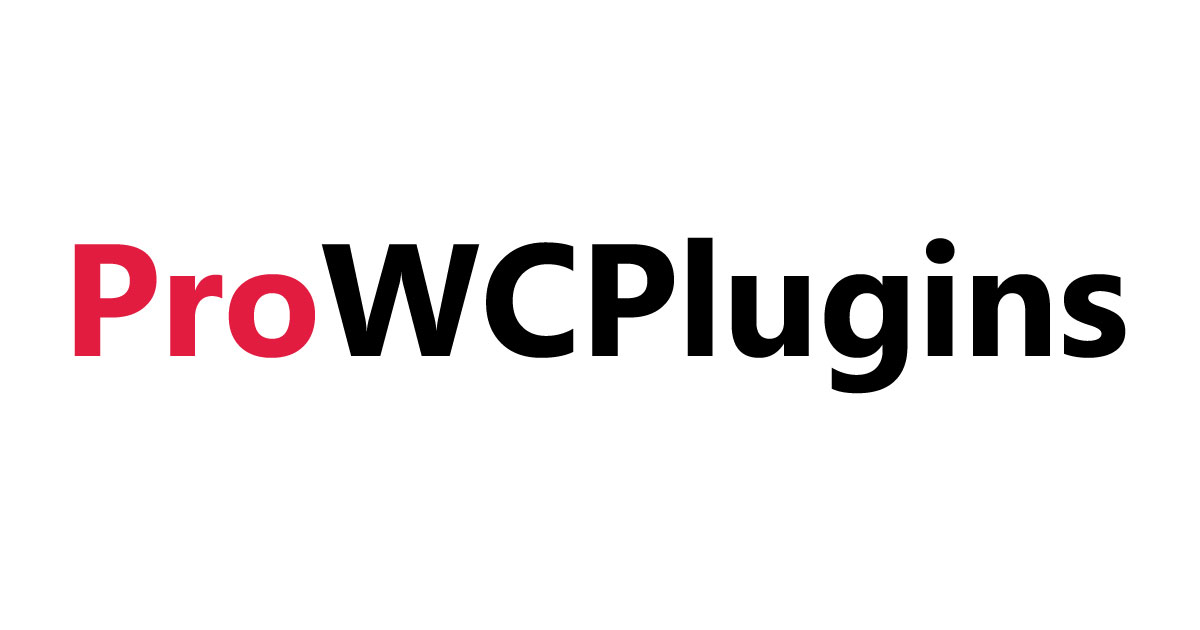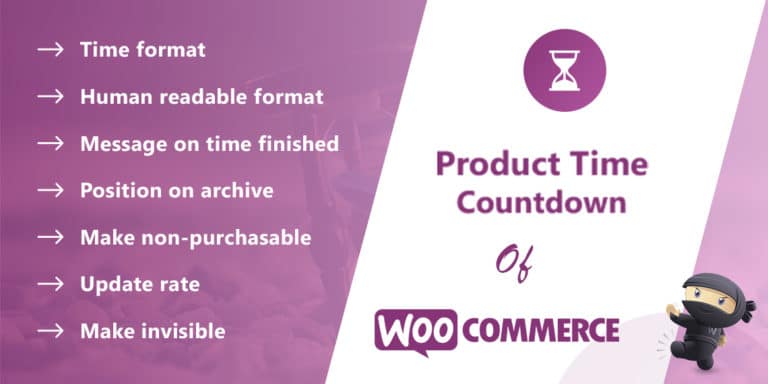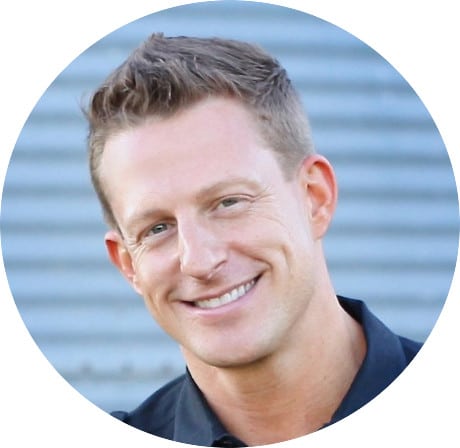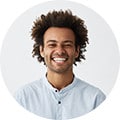The plugin lets you add live time counter to any WooCommerce product. You can choose which product action should execute automatically after time ends:
- Product set to disabled (i.e. non-purchasable and/or hidden).
- Product sale cancelled.
- The product stock set to sold out.
- No action is taken.
General Options
Plugin settings located in “WooCommerce > Settings > Product Time Countdown”.
Template
You can use HTML and Shortcodes here. %s replaced by the actual time counter.
Default:
Time Format
Ignored if “Human Readable Format” option below is enabled. Replaced values: {hours}, {minutes}, {seconds}.
Default:
Human Readable Format
Will use human_time_diff() function to display time.
Default: No
Style
Time counter CSS styling.
Default:
Update Rate
Counter update rate in milliseconds.
Default: 1000
Reload Page
If enabled will reload the page on time finished. The possible values are Reload, Reload on single product pages only, and Do not reload.
Default: Do Not Reload
Message On Time Finished
The message will be visible on time finished on the frontend instead of the time counter. It can be empty.
Default: None
Position Options
You can also use [product_time_counter] shortcode to display the counter.
Position On Single Product Page
The possible values are the following. Do not add, Before single product, Before single product summary, Inside single product summary, After single product summary, After single product, Before add to cart form, Before add to cart button, After add to cart button, After add to cart form.
Default: Inside Single Product Summary
Position Priority (Single product page)
Change this if you want to move the timer inside the position on single product page. Existing priorities: Before single product: notices – 10. Before single product summary: sale flash – 10, product images – 20. Inside single product summary: title – 5, rating – 10, price – 10, excerpt – 20, add to cart – 30, meta – 40, sharing – 50. After single product summary: product data tabs – 10, upsell – 15, related products – 20.
Default: 10
Position On Archive (Shop) Pages
The possible values are the following: Do not add, Before product, Before product title, Inside product title, After product title, After product.
Default: Do Not Add
Position Priority (Archive Pages)
Change this if you want to move the timer inside the Position.
Default: 10
Make Non-purchasable
This makes products non-purchasable (i.e. product can’t add to the cart). However, products will still be visible.
Default: Yes
Make Invisible
This will hide products in shops as well as search results. However, products will still be accessible via direct link.
Default: No
Make Completely Invisible
This will hide products completely (including direct link).
Default: No
Admin Products List Options
Add Column
This will add a “Countdown” column to the admin products list.
Default: No
Reset Settings
Reset Settings
Check this box and save changes to reset section settings.
Default: No
Per Product Settings
After reviewing the general options, as described above, please visit some product’s admin edit page. There (i.e. for each product separately) in “Product Time Countdown” meta box you will be able to:
- Enable or Disable the counter.
- Set date and time.
- Set action on time end: Do nothing, Disable product, Cancel sale, and Make sold out.
Example
The screenshot below demonstrates how would time counter look on the frontend (single product page) if you would set Template option to:
and Style option to: